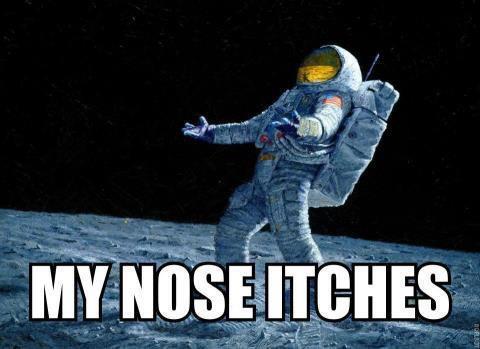New textures/skins for MACHINES.
-
@bilal said:
@Pisarz What tools were you thinking of implementing?
All the tools related with rendering in general.
Without selecting any area (using the "magic wand" tool in this case), I can make adjustments to the image as a whole piece. This might be enough for some textures, but some others require more work, which I can't do due to this problem.
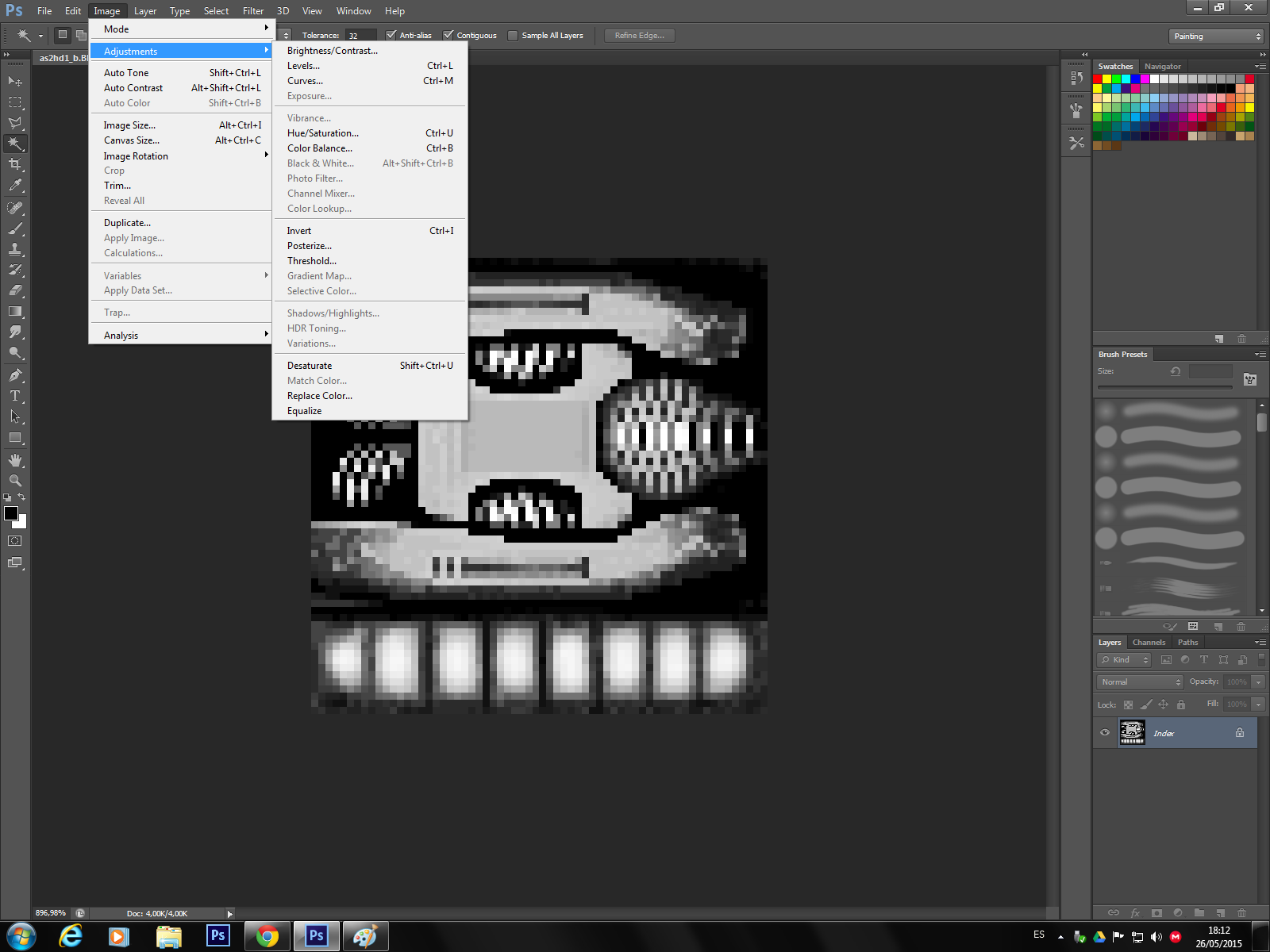
When I select an area, the adjustments get blocked.
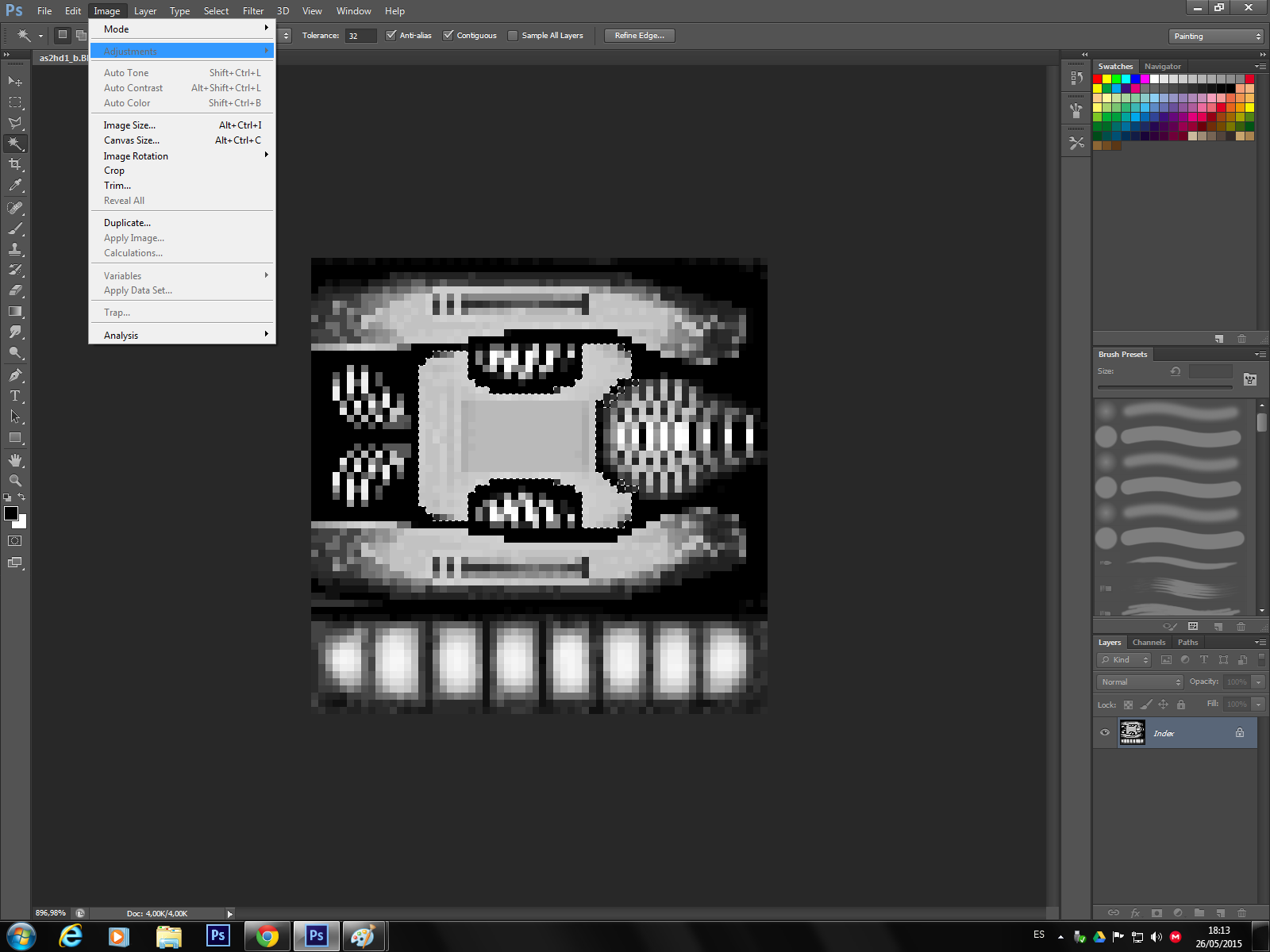
Furthermore, I can no longer paint this texture (which has been saved after being modified).

I'll continue experimenting (I still haven't tried converting other formats into BMP and replacing original textures using the same name).
If I manage to solve this problem, I'll upload a step by step guide for modifying the textures. -
@Byrgius said:
So the textures are overlayed with color in-game?
Yes, it's as if it was meant to be of that color.
I'm a graphic designer so if you need some skills let me know :)
Awesome! I'll keep that in mind!
-
-
@Pisarz Try double clicking on the layer as it is now locked because it's set as background. Doing that will make it a normal layer which should unlock all edit options for you.
-
@Byrgius said:
@Pisarz Try double clicking on the layer as it is now locked because it's set as background. Doing that will make it a normal layer which should unlock all edit options for you.
I tried again with both the same file and another one. The attempt was unsuccessful. Yet, this could be due to one of the following possibilities:
- My version of Photoshop CS6 is portable. For example, I cannot load frames from a video to make animated gifs.
- The game's BMP files are not exactly of the same format as modern BMP files (is this even possible?).
Update:
I attempted to do this with Photoshop CS5 and the result is the same.
I suspect that the problem is related with the files and not with Photoshop.
-
SUCCESS!!!
Look at those tracks! New camouflage and the game didn't crash!

File name: trks3_b -
@Pisarz
I don't think it should ever crash when replacing images. I did this a few years ago back when the old forums were up and everything worked fine. -
@bilal
Well, it depends on which file you're using, even if it has the same name. Apparently the game requires the original file to be modified and not "replaced". I don't know much about the subject (about file formats), so I can't explain it. Anyway, now I know how to do it :)
I'll upload the guide after next wednessday!
-
@Pisarz said:
@bilal
Well, it depends on which file you're using, even if it has the same name. Apparently the game requires the original file to be modified and not "replaced". I don't know much about the subject (about file formats), so I can't explain it. Anyway, now I know how to do it :)Yeah, exactly. It was so long ago that I just pulled the images into paint and colored them differently.
-
Did you use the same resolution image as original? Maybe that's the cause and it's defined that way in the very script (although it would be inconvenient).
-
I opened the original file and then placed the new texture over it. Merged down the new layer. Didn't change its size.
The important thing is to change the mode to RGB to work and then switch it back to the initial mode. -
I believe it also depends on the bitmap depth. 24-bit bmp's crash whilst 256color(8-bit) bmp's do not. It was something like that.
Update
(I'm also wondering. I remember a .bin (or a .strg?) file somewhere which has all the texture names in it. Perhaps that's the file that decides what .bmp files to load, perhaps it's possible to tweak it so that it accepts .pngs and such? or 24bit bmp's? hmm)update
Just an idea, but where could it say that it only accepts 8bit bmps? In the model data?update
Could it be possible to increase the bitmaps to 24bit by editing the models itself? Or is it loaded during a centralized point aka at launch?Update:
I found something in the extracted .x files.Things like
Material ID_2668 { 1.000000, 1.000000, 1.000000, 1.000000;; 0.000000; 0.000000, 0.000000, 0.000000;; 0.00, 0.00, 0.00;; TextureFilename { "fafA1_b.BMP"; }which I found in agf2a35.x in \models\administ\boss\level2. What if we change these to PNG? (We didn't have a way to repack the .x files did we? hm)
Update: Isn't the .bin just a packaged file? If we remove the .bin file but copy back the packaged files in the correct place, doesn't that work?
-
@Judas said:
"...where could it say that it only accepts 8bit bmps?"
Hi! When you switch the file back to its original mode using Photoshop, it enables you to "choose" the amount of bits. The only option available is, effectively, 8 bits.
About the formats and other coding matters, I'm not currently qualified to give any useful suggestions. But I can do some research!
-
@Pisarz I think he was talking about where the game would force that. If not in a binary file, it could also be in the source code (which wouldn't be a good idea, and would also make it inaccessible)
-
@bilal said:
"...and would also make it inaccessible)..."
So the game won't even open? Then, the new version of the original game (apart from O.M.) would be based upon original models but not on original code (or something like that)?
-
@Pisarz
No, I just mean that they could have told the game to force a certain type of image explicitly in the code rather than in a file, making it inaccessible to us. -
@bilal
@Byrgius
@Encrypted
@Judas
@SinJul
@Gameuser10
@Hayden
@Everyone!I made the guide earlier than expected! :)
http://wiredforwar.org/topic/53/pisarz-news-status-other-stuff/2
Note: Remember to use the "texture2" folder.
This is the base texture that I made (it doesn't have to be a BMP):

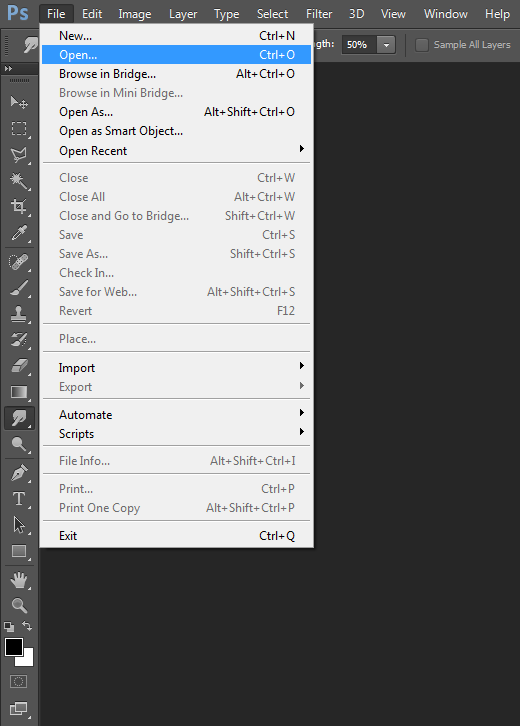
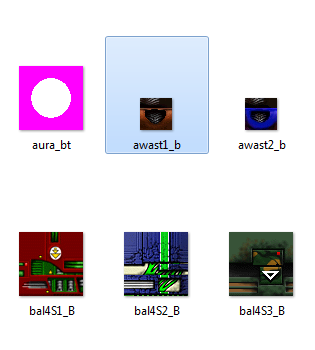
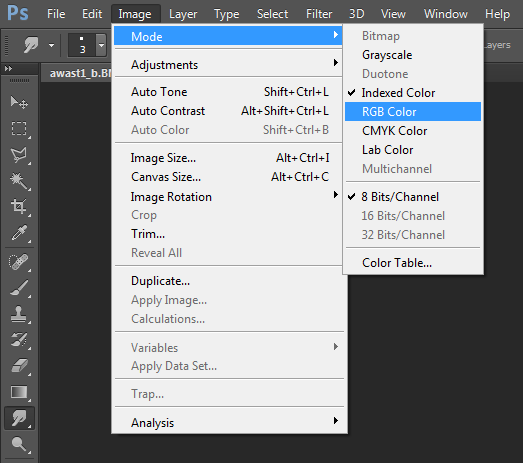
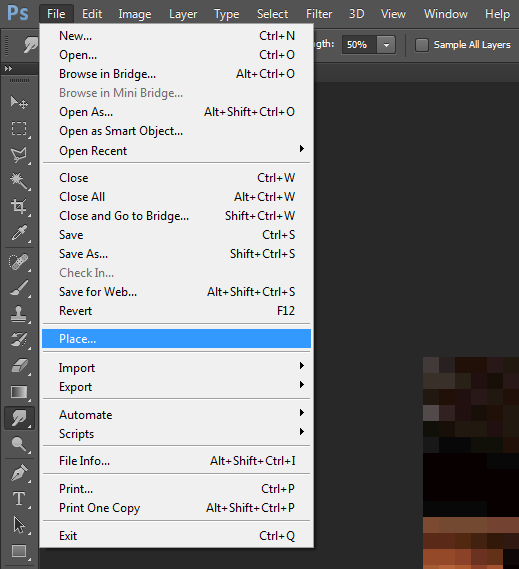
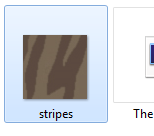
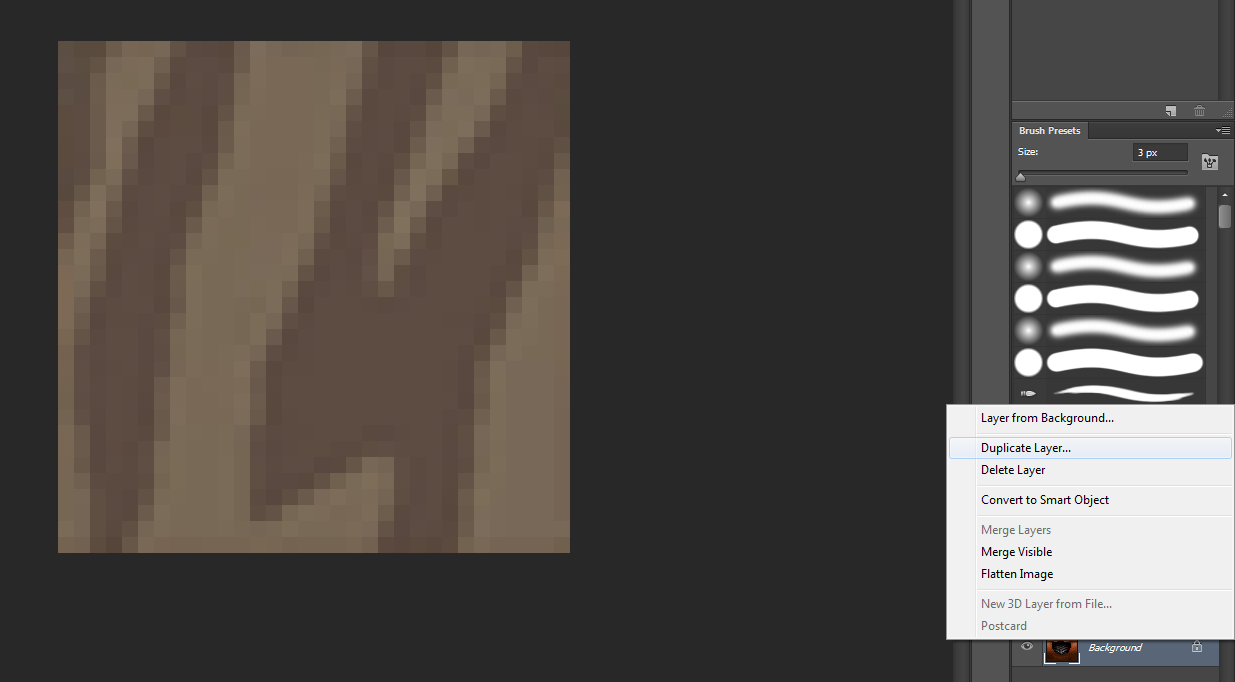
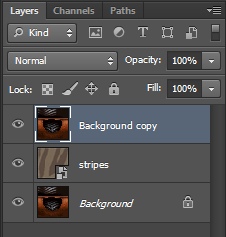
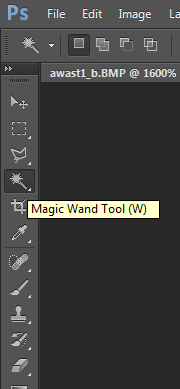
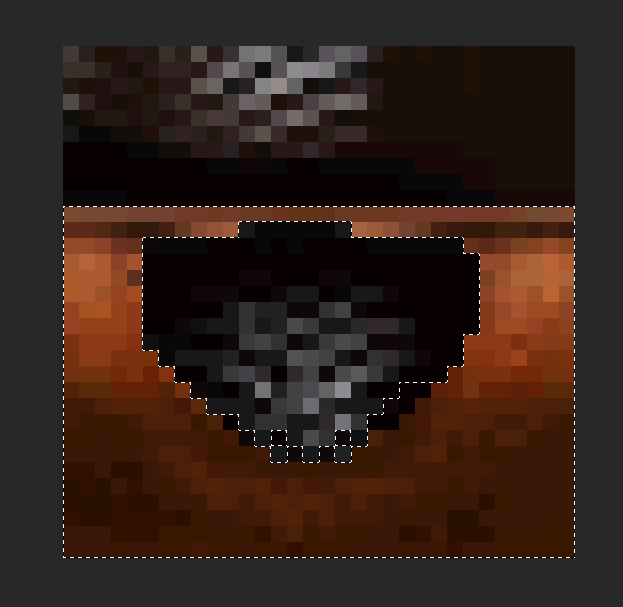
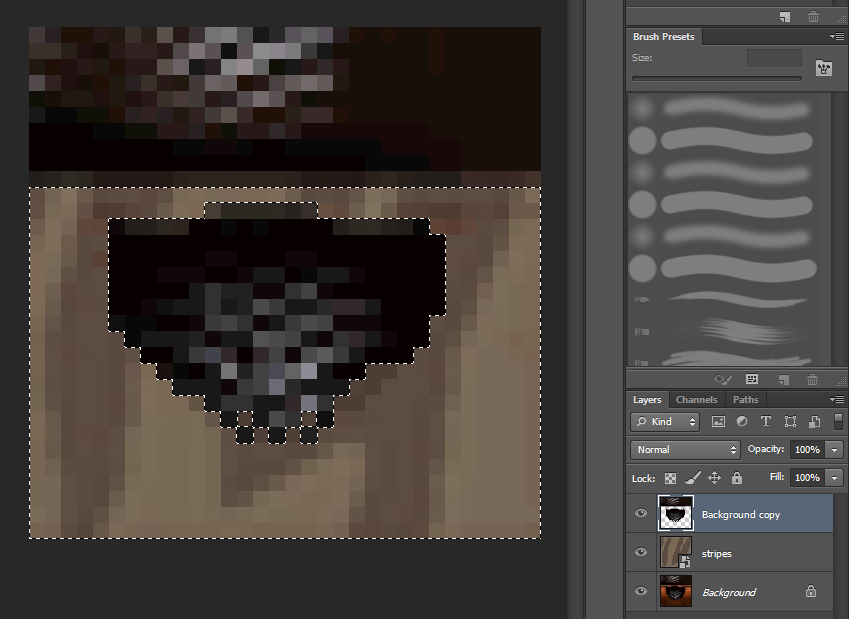
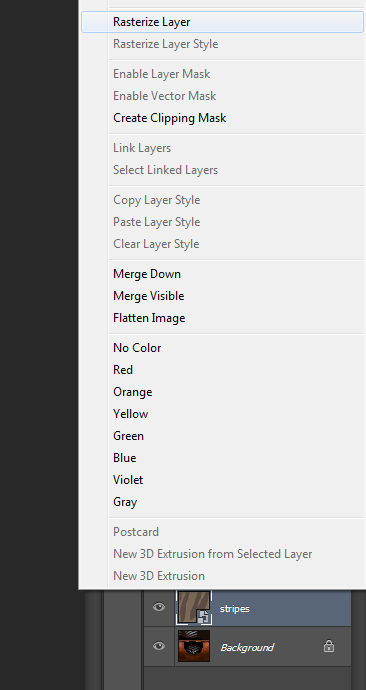
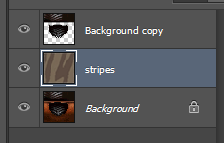
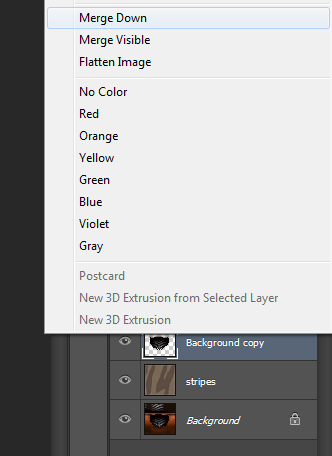

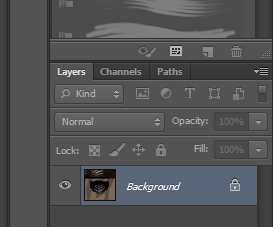
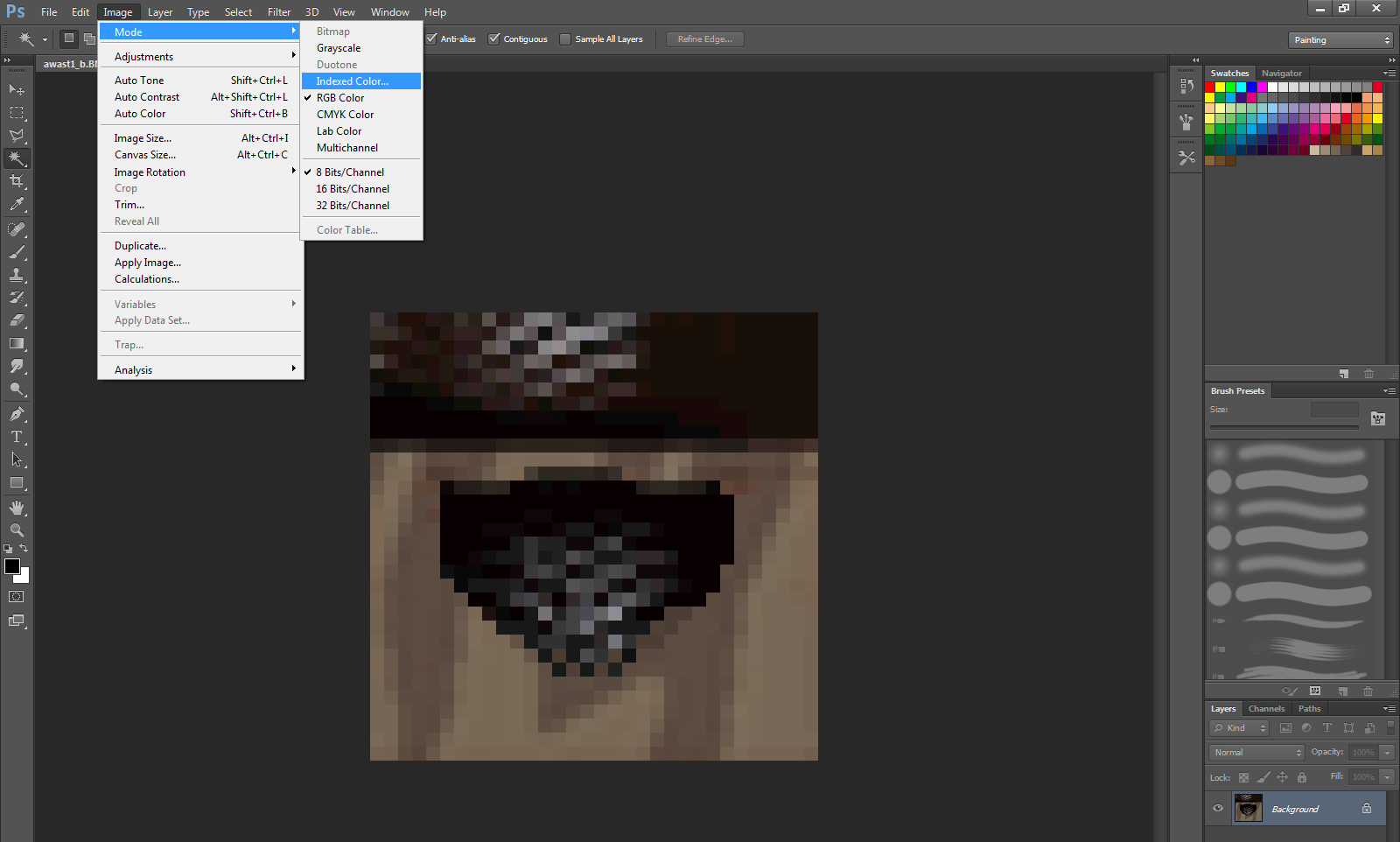
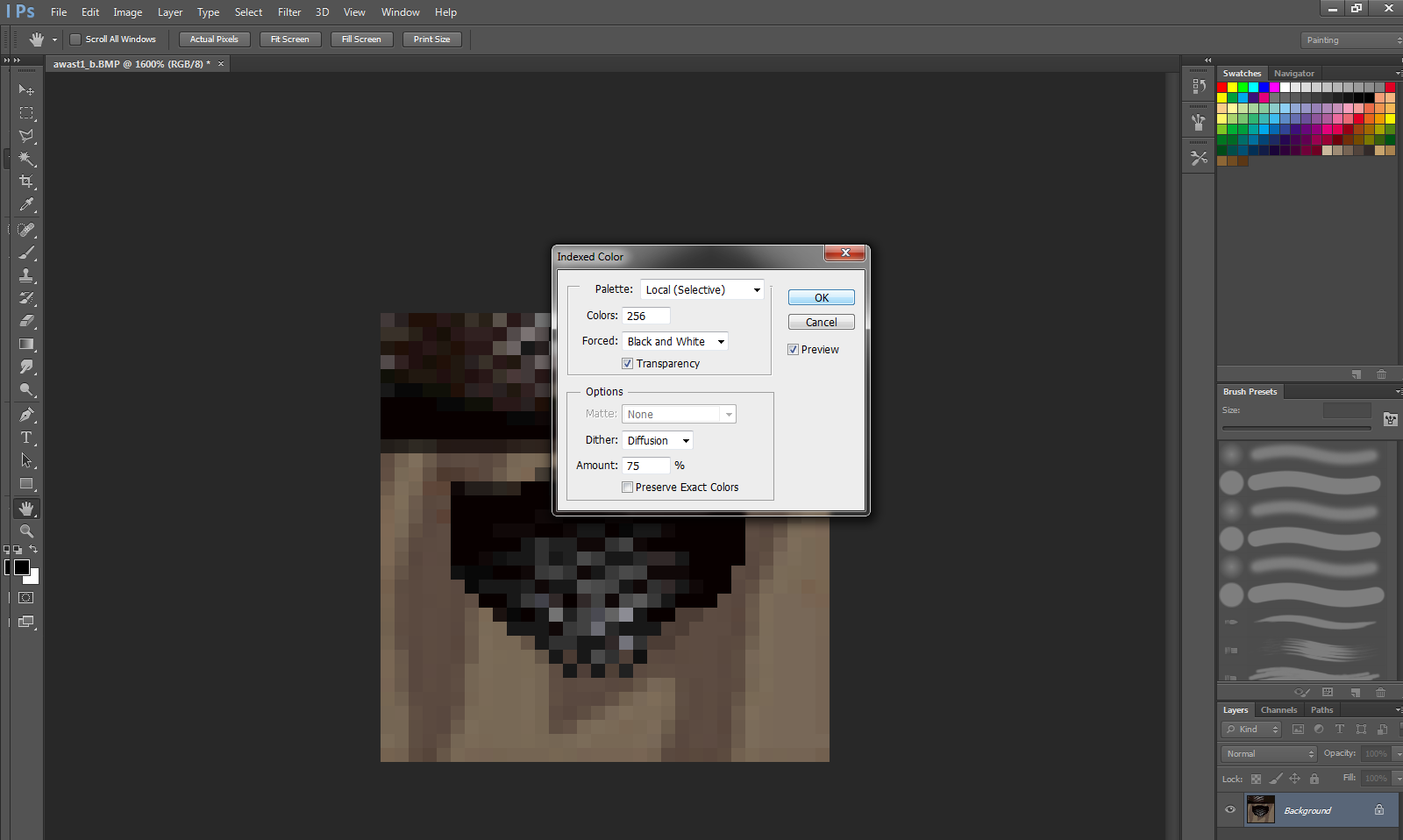
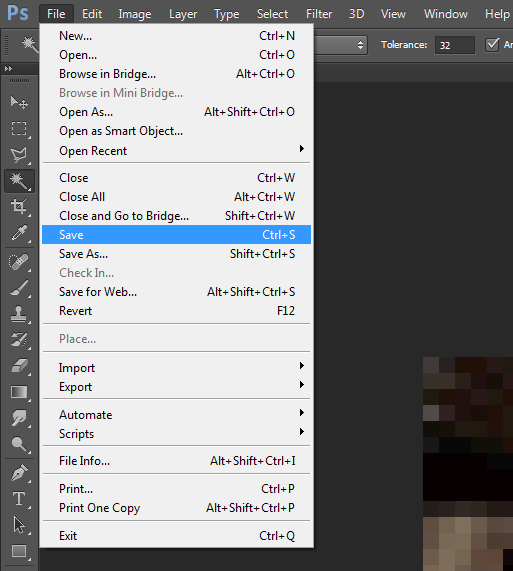
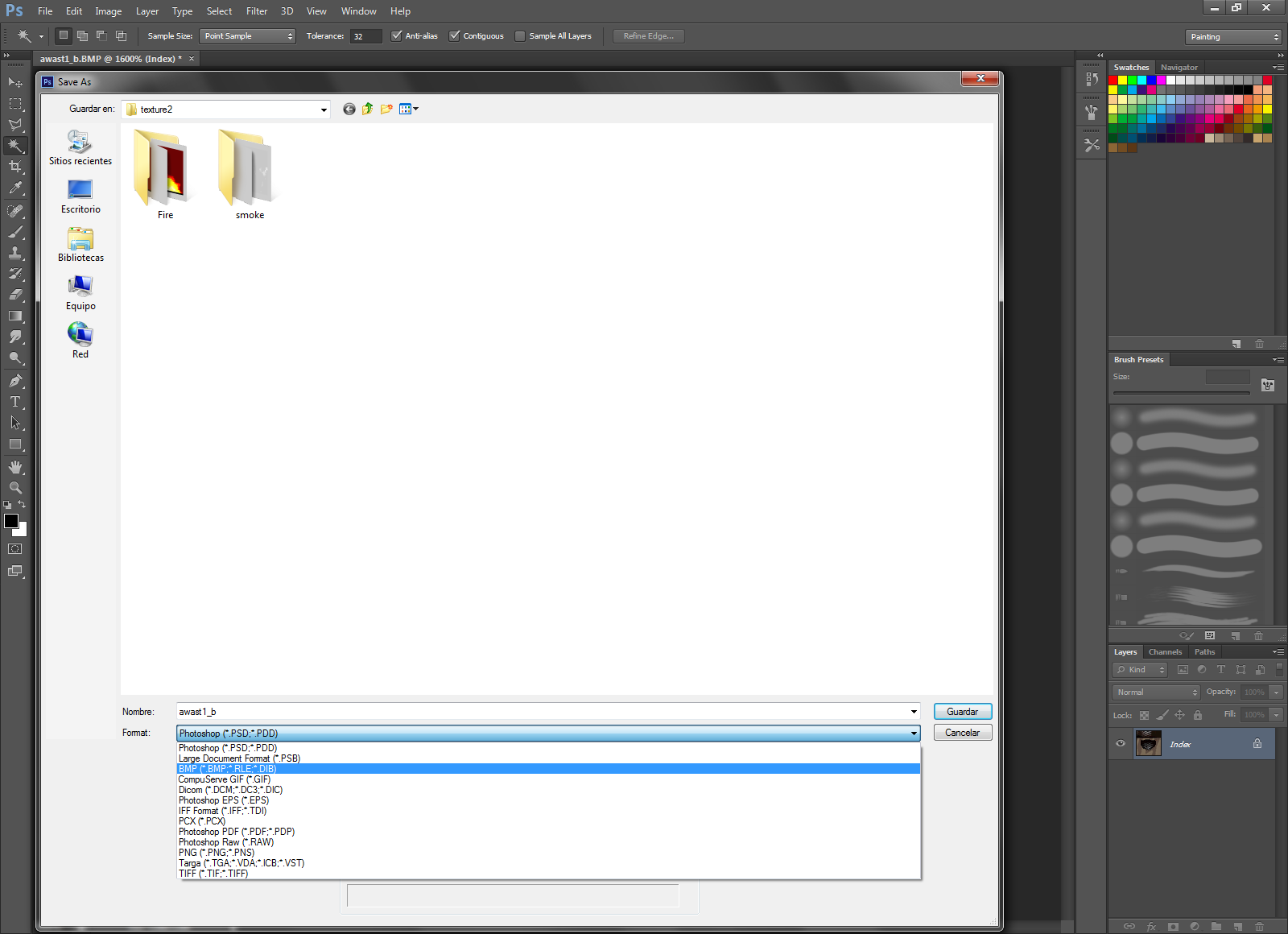
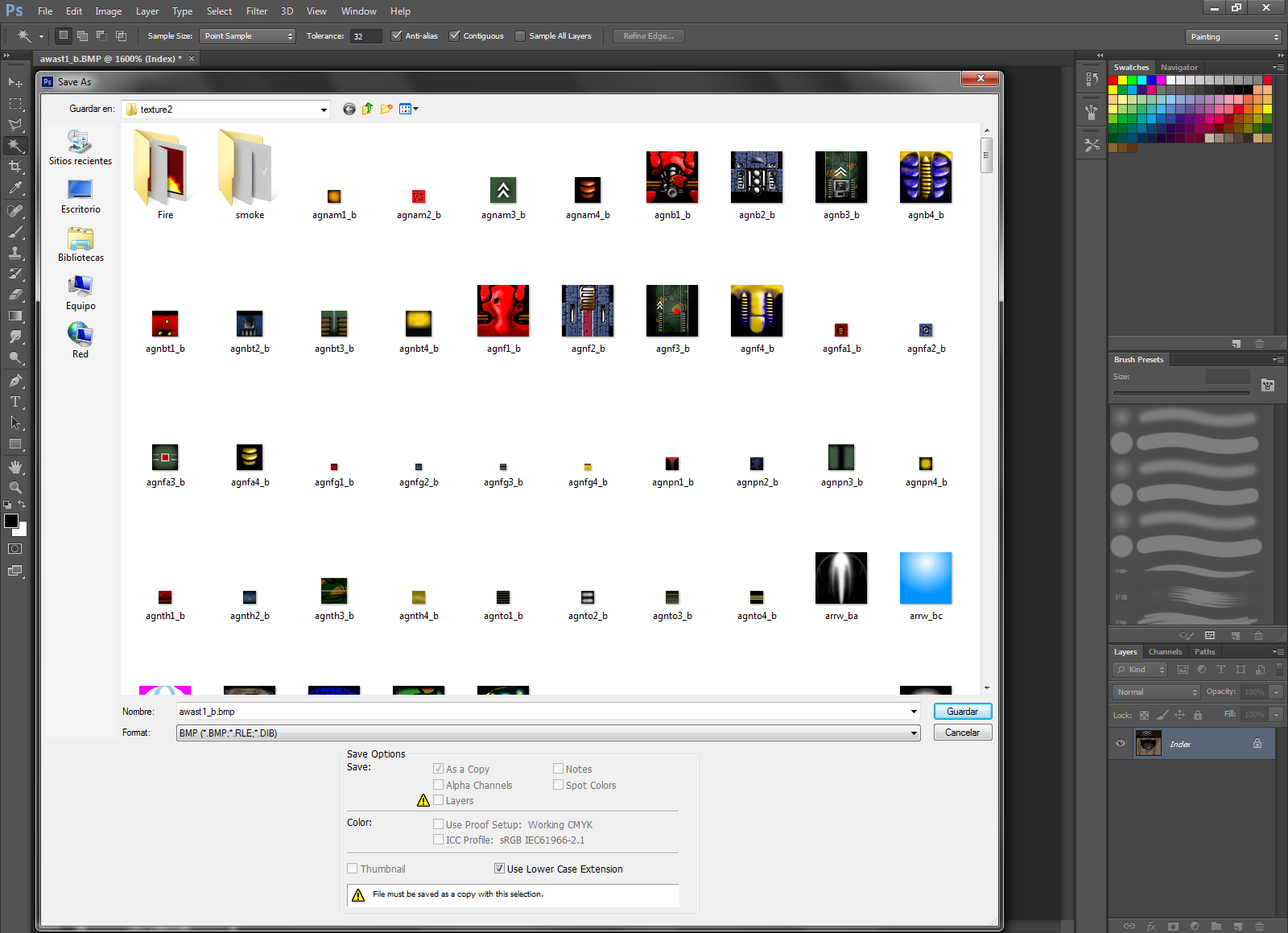
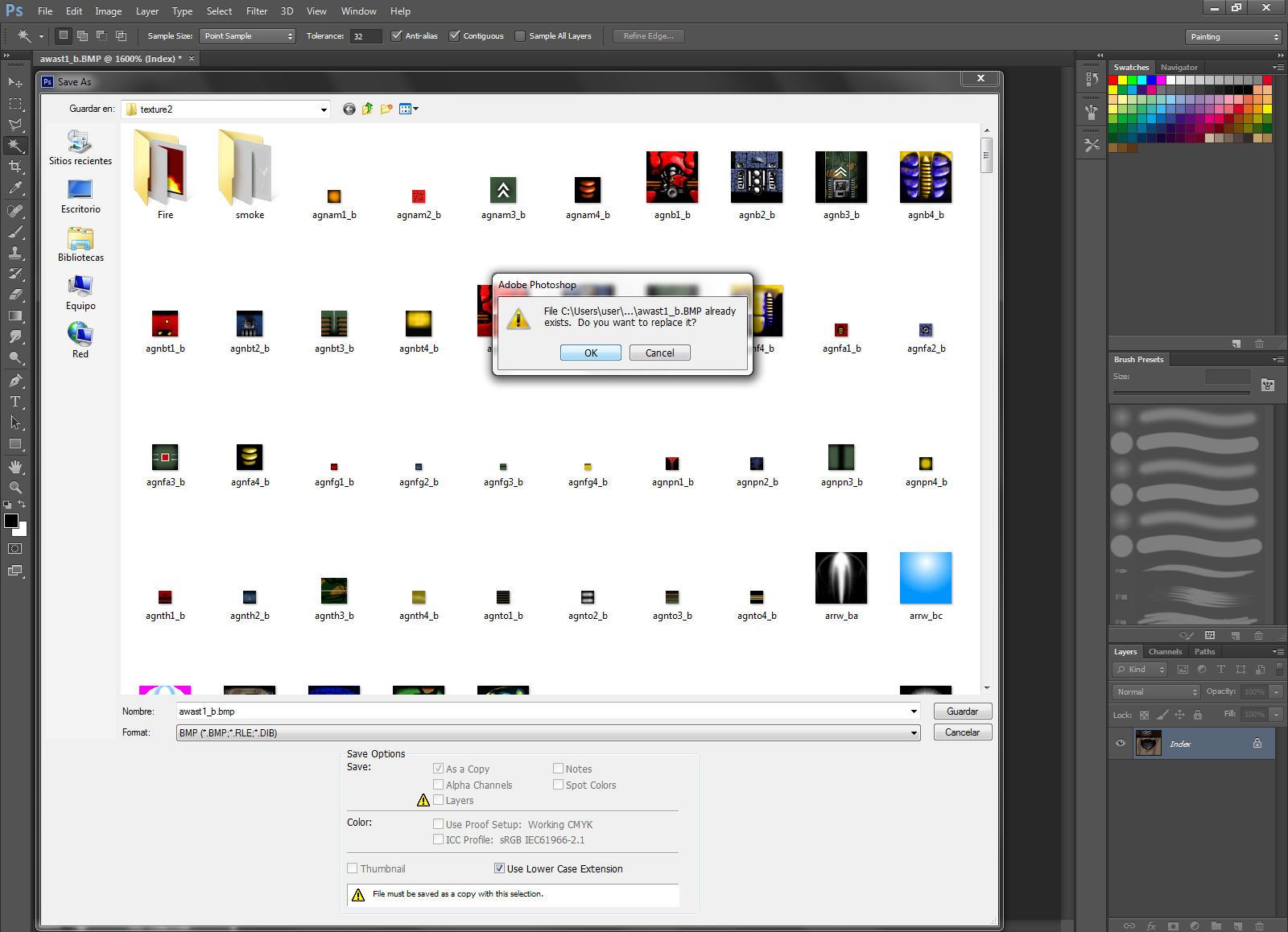
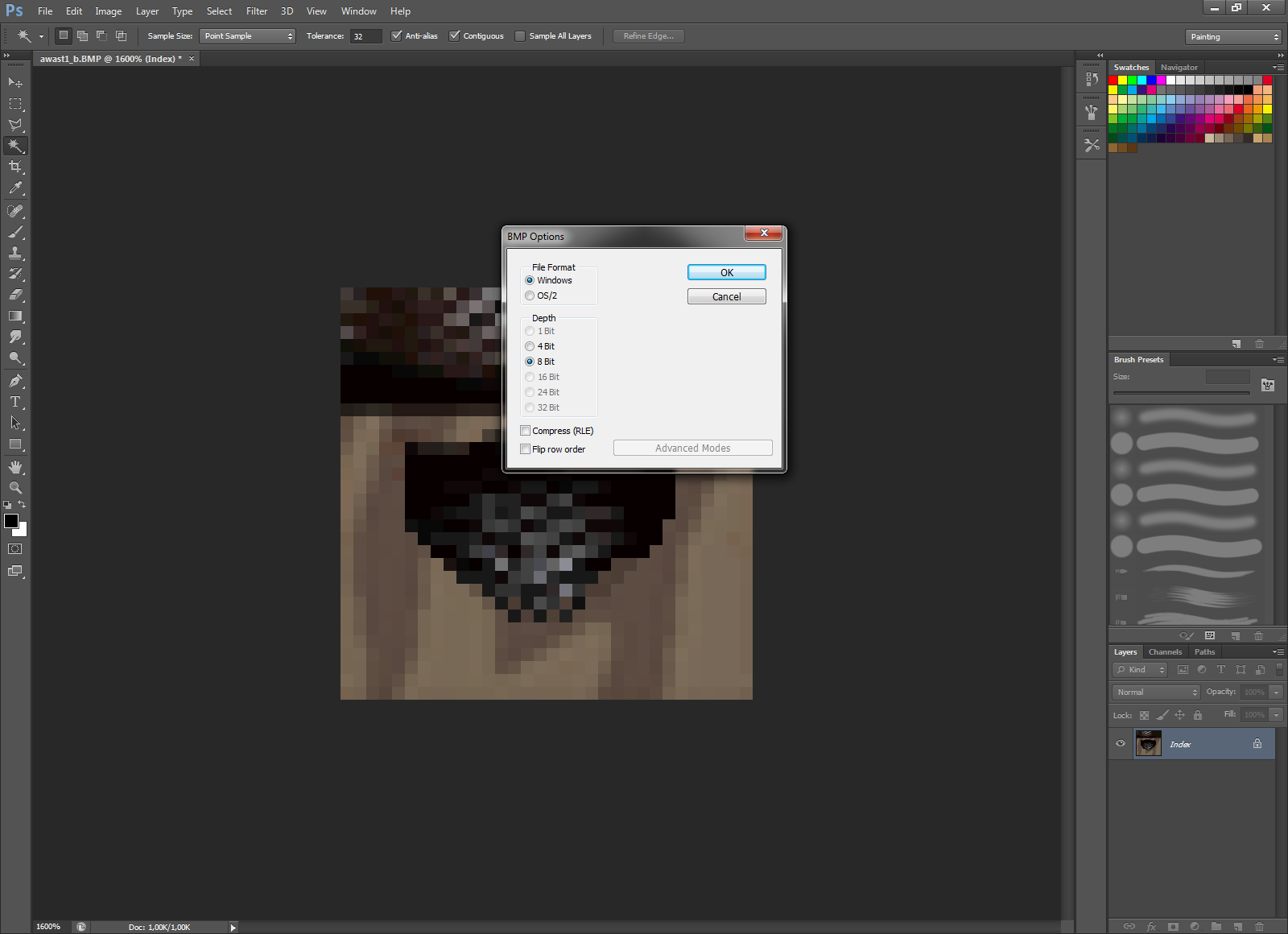
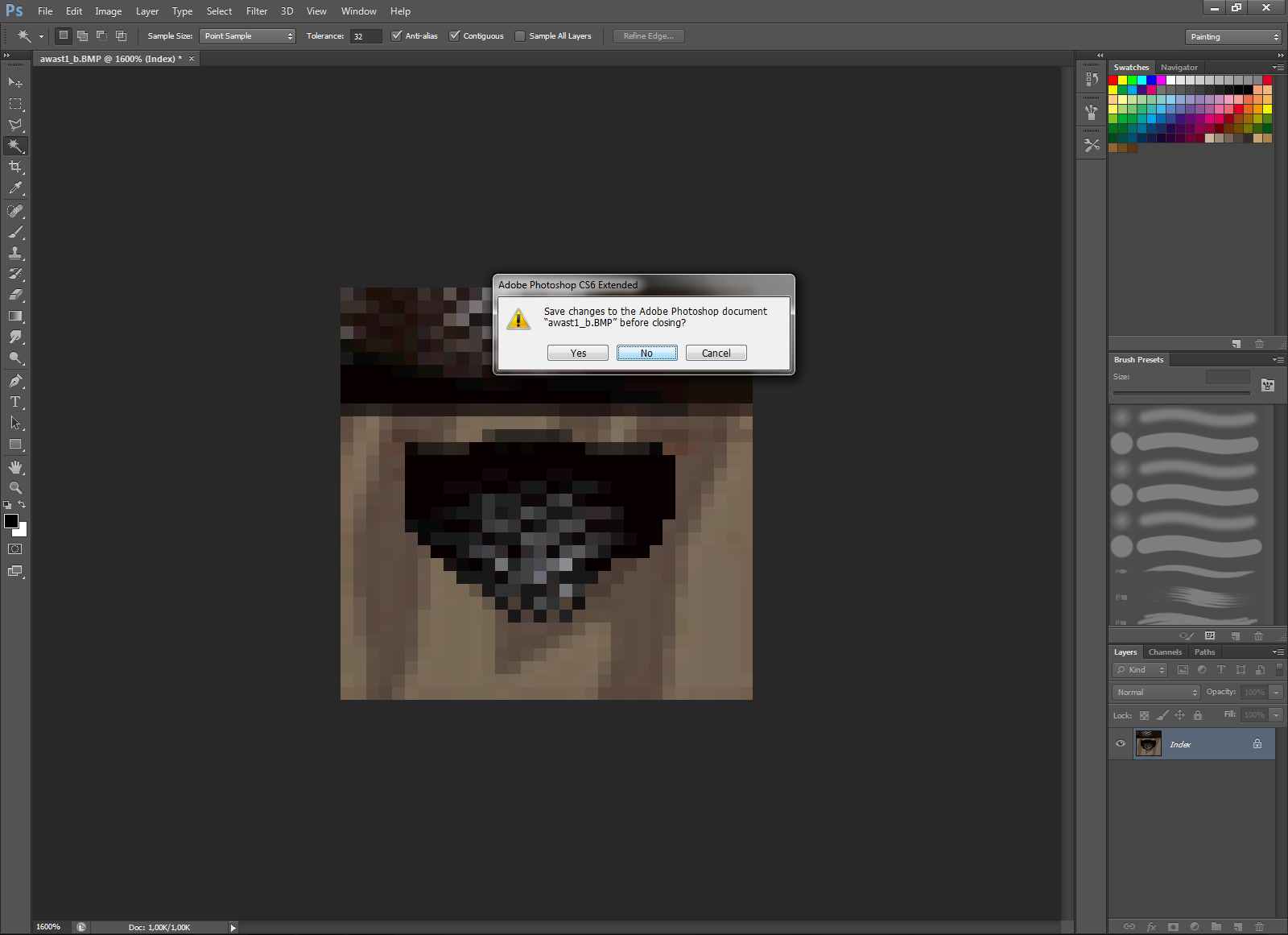
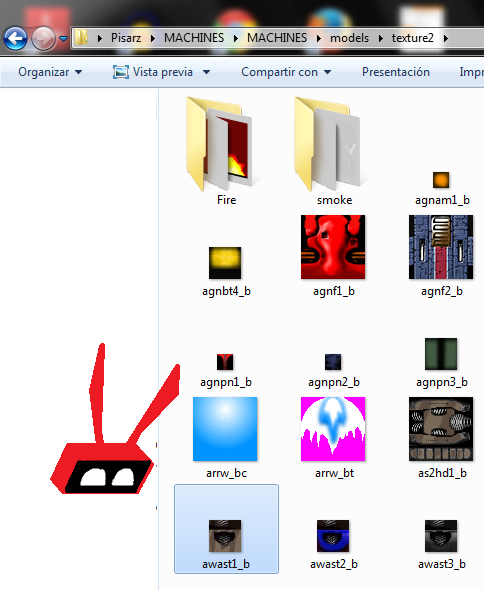

I followed the same steps to change the red reapers' other textures:
-
I've been playing around a bit with the textures in Machines recently - the game supports 24-bit BMPs at up to 256x256 resolution. Even some of the textures that were originally 16x16 pixels can potentially be replaced with 256x256 versions.
e.g. here's my 256x256 interpretation of misshole.bmp: http://wiredforwar.org/uploads/files/upload-a86399f0-4ca4-45fb-afb3-85610cd5acae.bmp (saved using Paint.NET 4.0.4)
In-game comparison:
Original: https://i.imgur.com/Lts5RGJ.png
256x256: https://i.imgur.com/6lp9Rqw.png
If you want to improve or customise existing textures, I'd suggest using the higher resolution versions from the texture4 directory as the base.
If the texture4 textures aren't being loaded by the game you can copy the contents of the texture4 directory into the texture2 directory (overwriting the lower-res files) - make a backup first if needed. -
@M123
AWESOME! I will attempt to do what you said with the texture4 folder. But, how do I manage to use the higher resolution versions as base textures? By replacing all the lower resolution textures in the texture2 directory? Because so far I only managed to open the original files and then modify them. This restricts the new texture's resolution to that of the old one.
Also, how did you manage to make your screenshots look so nice? The lighting/illumination is better (the ones I make look too dark/obscure).
-
This would look so amazing with hi def 256x256 textures!