Can't start Machines on a Windows 10 machine
-
Hello, can anyone help, please? I followed the instructions, mounted the disc, double-clicked and waited with bated breath... and nothing happens. I have no idea why, but literally nothing happens. No error messages, nothing at all, so I have nothing to give as a basis for anyone to help me, I suppose. Anyone have any ideas? Thanks, Ian
-
Well thats rather anticlimatic I can imagine...
Ok So lets start with the basics...
You can acces the disc..? If so try to find a text or BMP file or some file alike and try to open it.
If so:
Double check if you did all the steps right?
It sounds like you did not set the right compatibility....
Also if you post some screenshots it might help us.Also if you do get it to run but see pink shit all over try this:
@M123 said:
Tried Machines on a PC running Windows 10 (haven't updated mine from 7 yet), and wow, that is bad - messed up menu and textures and very poor performance even on an i5 4690k and GTX970 (running at 640x480 D: ).
Tried a few different things... and found something that seems to work - dgVoodoo 2.
EDIT: Note - dgVoodoo requires DirectX 11 and a GPU supporting at least DirectX feature level 10.1:
• Nvidia GeForce 400-series and newer (some GeForce 200-series might work - G210, GT220, GT240)
• ATi (AMD) Radeon HD 3000-series (except Radeon HD 3410) and newer
• Intel HD Graphics 2000 and newerHere's what I did:
-
Download dgVoodoo 2.45 from here.
-
Extract it somewhere (e.g. C:\Games\dgVoodoo\ ).
-
Copy the "D3DImm.dll" and "DDraw.dll" located in the "MS" folder under the folder you extracted the dgVoodoo archive to (e.g. C:\Games\dgVoodoo\MS\ ).
-
Paste the two .dll files in your Machines install directory - must be the same folder as "machines.exe" (e.g. C:\Games\Machines\ ).
-
Run Machines.
-
(a). If the image is too bright, washed out, etc. or you want to try forcing some extra graphical settings (e.g. MSAA, Vsync), run "dgVoodooSetup.exe" located in the folder you extracted the dgVoodoo archive to (eg. C:\Games\dgVoodoo\MS) and try out the various settings.
(b). If Machines crashes or runs even worse than before, delete the "D3DImm.dll" and "DDraw.dll" files from your Machines install directory to restore it to the original state.
With dgVoodoo 2 installed I could run Machines fairly smoothly (some rough patches, but I get those on Windows 7 as well) at 1920x1080 without graphical issues (at least none I noticed in the time I could test it). :-)
Seemed to work fine without Windows 95 / 98 / XP compatibility mode.
The game crashes on exit on that PC (with or without dgVoodoo).EDIT: some things to try if Machines doesn't run properly with dgVoodoo installed:
- Install the DirectX End-User Runtimes (June 2010)
- Make sure Machines is installed in a folder other than "C:\Program Files" or "C:\Program Files (x86)".
- Run Machines as administrator
- Run without any compatibility modes applied (aside from run as administrator)
- If you use MSAA through dgVoodooSetup.exe and get weird graphical issues ('smearing", blurring, flickering), make sure you don't have any transparency multi-/super-sampling forced on Machines through your graphics drivers
-
-
@iroberts
You can try compatibility mode with an older version of windows, though you may experience poor performance as I did upon running in windows 8. If you can, I suggest playing the game on a computer running Windows 7 or an earlier version of Windows. You could also try a virtual machine with one of said versions, though I haven't tried it myself. -
(assuming you're stuck on the installation rather than running the game itself)
I couldn't get the installer to run / complete on my PC running Windows 7 (tried various compatibility modes) - the same might happen on some (maybe all) Windows 10 systems.Possible work-around:
-
- Install Machines on a PC (or virtual PC) running Windows XP (or earlier) and copy the install files to the desired PC.
OR - Download the "zipped Machines install directory" from here and extract the files somewhere (e.g. C:\games\Machines)
- Install Machines on a PC (or virtual PC) running Windows XP (or earlier) and copy the install files to the desired PC.
-
Run Machines.exe and see if it launches properly...
-
-
what should i doing? i used the "setup" and installed machines. But i cant open the "autorun". The Error code "
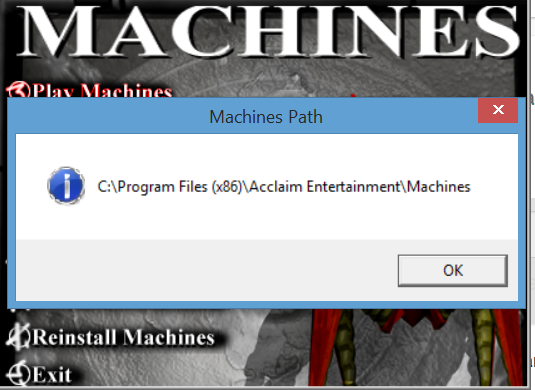
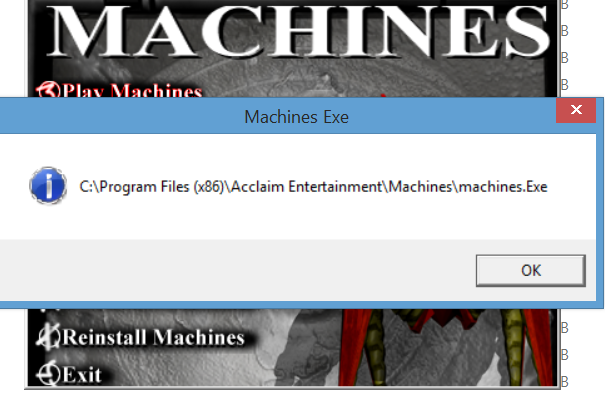 " appear.
" appear.And if i try to launch the "Machines.exe", this problem appears:
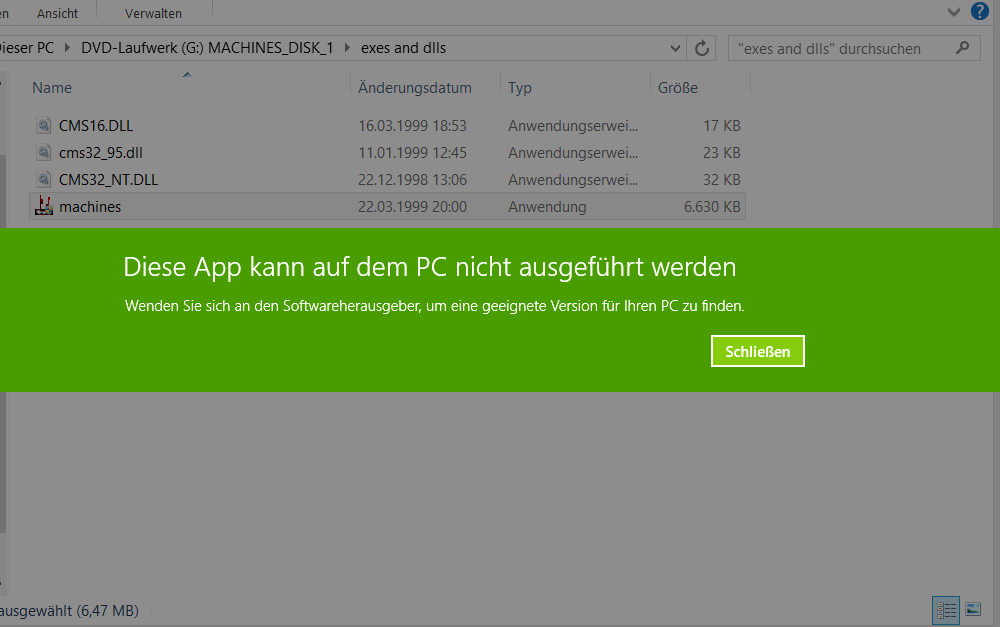 .
.I have Windows 8.1
Please help
-
@latinokurdo said:
what should i doing? i used the "setup" and installed machines. But i cant open the "autorun". The Error code "
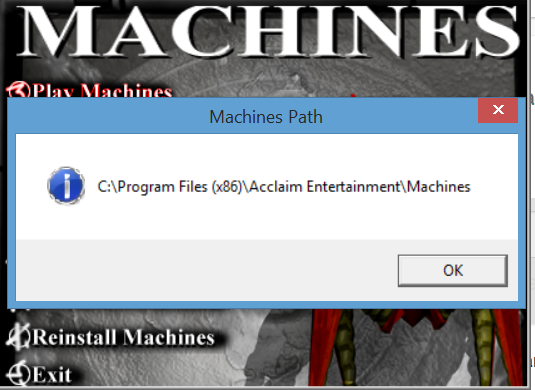
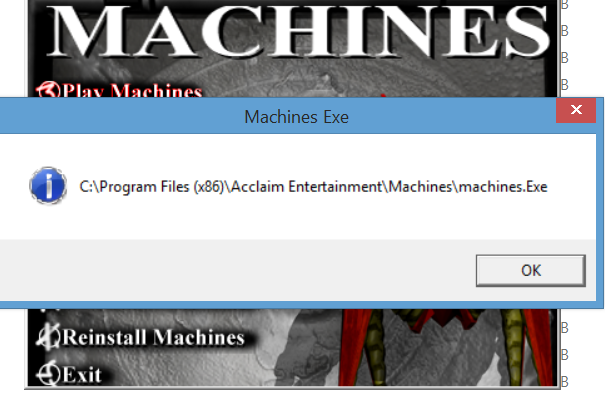 " appear.
" appear.And if i try to launch the "Machines.exe", this problem appears:
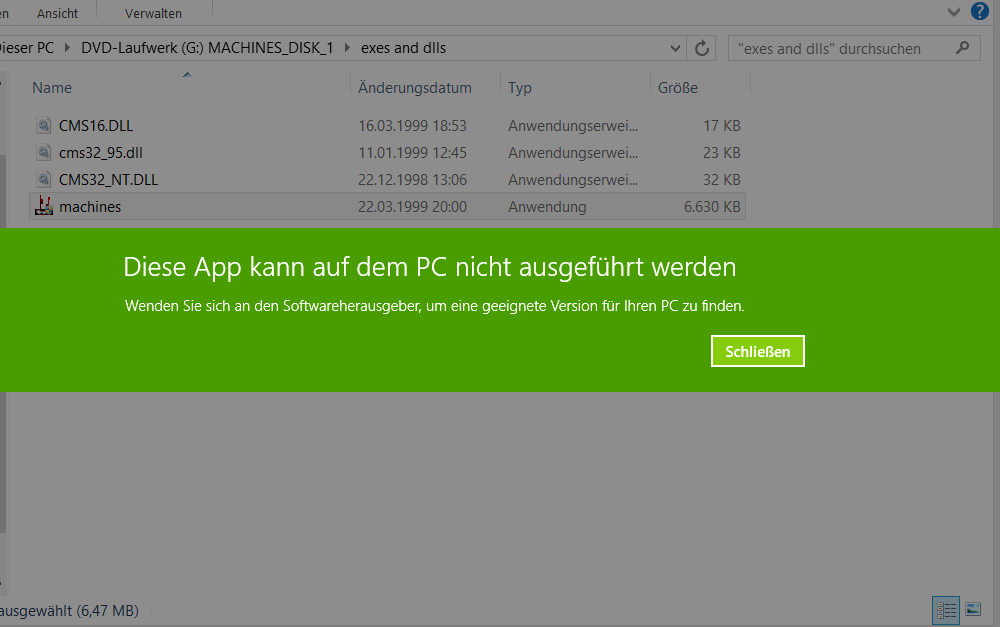 .
.I have Windows 8.1
Please help
I also got the equivalent English error message after installing from the CDs (This App cannot run on your PC, Contact the publisher to see if there is a newer version) and then after adding the file d3drm.dll in my install directory I get a new error message saying "C:\Program Files (x86)\Acclaim Entertainment\Machines\d3drm.dll is either not designed to run on Windows or it contains an error. Try installing the program again using the original installation media or contact your system administrator or the software vendor for support. Error status 0xc0000020." I can try running the installer again (which seemed to function correctly) but I don't think that will solve this. I am on Windows 10.
-
@sd70mac If you install the game using the CD, you need to use both the "Machines XP Patch" and the d3drm.dll to run the game.
-
I believe that I tried without and with the patch. It didn't help. I also spun up a Windows 2000 virtual machine in VirtualBox, but that didn't work because the virtual adapter didn't support enough colors.